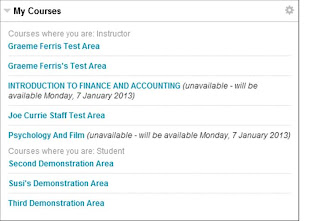
The list does not by default show the module code and arranges the list alphabetically by module title. It is possible, however, to customise the My Courses panel to display:
1. The module code and occurence
2. The instructors who have access
3. The term associated with that module (For QMU modules, the term will generally be either Semester 1,2,3 or Y. Other terms may apply for collaborative partner modules.)
It is also possible to group modules by term.
 If you hover your mouse over the My Courses panel a cogwheel icon will appear in the top right-hand corner of the panel. Click this icon to open the customisation settings:
If you hover your mouse over the My Courses panel a cogwheel icon will appear in the top right-hand corner of the panel. Click this icon to open the customisation settings:1. Terms
Select this option to display and/or group by term
2. Edit Course List
Select the Course ID checkbox for a module to display the module code. This will be prefixed to the module title (Module code-Occurence-Semester, e.g. B1073-A-SEM2). Please note that modules are still displayed in alphabetical order by module name not by module code.
Choose the Instructors checkbox for a module to display the all the instructors on your Course List.
Click Submit to save your changes.



No comments:
Post a Comment